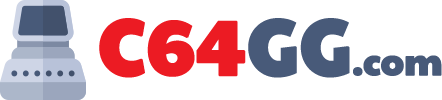If you have gone through our previous articles, in all likelihood, you have finished the necessary and crucial steps. Thus, you have done your laptop a great favour in terms of long-term usage. Let’s look at how you can use your laptop to its max and optimum performance level.
RAM booster
Typically your laptop come in with a RAM setting which do not use the RAM to its full potential. This is a BIOS level settings so be careful here and make extended research if anything confuses you. Press shite + restart on your laptop. This will take you the operating system menu. There go to troubleshoot, Advanced settings and to UEFI firmware settings and click the restart button. Depending on your manufacturer, look for the BIOS settings. Go there and you will see your RAM is not set to its full capacity.
Now this is not necessary if you are doing some task, which does not require thus much of RAM. If you are using your laptop for heavy lifting tasks like high-end gaming, 3D modelling, graphic intensive work or millions of tabs opened in the browser along with file explorer, you might want to increase the RAM frequency. The option to increase the RAM frequency varies from vendor to vendor. Check on with your manufacturer or see for yourself in the BIOS if they let you increase the RAM by enabling the A-XMP or such.
Refresh Rate
This settings can give you tremendous performance boost if you are doing graphic intensive work like Gaming, Photoshop, video editing, animation and so on. Go to your display settings by simply typing into your search box. Look for display adapter properties and look for monitor. The name may vary slightly but you will understand. There look for the highest refresh rate and set it up accordingly.
GPU settings
You can use this steps to boost up your graphics card. Look for your graphics card’s high performance settings. Set it to high ONLY if you are going to need it. Otherwise, leave it as it is. If you set it to high, remember this will generate quite a bit of heat than ordinary so look out for that.
So, if you are using your laptop for mundane and low to mid intensive task, you do not need to use the dedicated graphics processor. For these, integrated GPU is enough to run those games and mild graphic intensive tasks.
Tips for physical maintenance of your laptop
Now, let’s look at some of the recommendations for physical maintenance which will help you to enjoy the high productivity of your new device for a long time.
Refrain from direct sunlight
Avoid using your laptop under direct sunlight, which typically heat up your laptop and heat up can fry one of your component under the hood without you being aware of it taking place until the system locks up or start showing strange behaviour.
Laptop usage
Always use your laptop on a flat and hard surface. Do not use your laptop on the soft surface like pillows, bed and such. This heat up the laptop from the bottom and heat is accumulated in one place. Even using it on a lap for prolonged time is not good idea even though that would be defying the idea of the “Lap-Top”.
If you need to work for long period of time, plug-in and use it on flat and hard surface. If you need to use it on your bed and do not have such flat surface, keep it on pair of books or such placed on both side and keep some space between the laptop and the surface. This will ventilate the heat produced on the bottom.
Travelling advice
Try not to put your laptop on sleep mode or hibernation while you are travelling. This is considered not good for your laptop’s health on hardware level. Try to get a good laptop case with enough padding inside. This will save your from the relentless dust and other hazardous matter to laptops. This may cost you few extra bucks but worth the money!
Steps like this if you maintain and apply from the beginning, you will be surprised how well your laptop stay as your loyal companion as it ages.