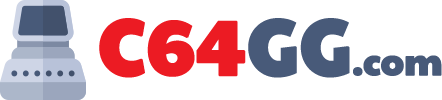In our previous article, we have described some of the common monitor connectors, however, there are more of them available to computer users. This article will explain you the technology behind DisplayPort, Thunderbolt and HDBaseT. We are also going to talk about adapters here.
DispalyPort and Thunderbolt
You will find that some monitors use either a displayPort (DP) or Thunderbolt to connect to the motherboard. Both of them support full-blown HD video and audio. A full-sized DP connection is pretty noticeable these days.
Thunderbolt 1 and Thunderbolt 2 adopted the same connector type as of smaller version of DisplayPort called Mini DisplayPort or mDP. Thunderbolt 3 on the other hand, uses the USB type-C connector. Just for the heads up and look out, thunderbolt 1 and 2 are not used for some monitors and they connect mDP to mDP. Also, lot of Type-C USB connectors lack the support for thunderbolt 3. Buying a random Type-C won’t do the trick. The trick is to look for the thunderbolt symbol and read the description of the USB. The best way to know at a glance that which connectors each of these monitors support is to look at the symbol on the monitor.
HDBaseT
There are some projectors which uses the HDBaseT technology, which allows long range connectivity for uncompressed HD video and audio over a Cat5 or Cat6 network cables. It means, you can connect a projector in a large conference room through a run of 100 meters and the projector will be able to deliver the exact same HD images for you from thus far. You can also use an HDBaseT converter to convert into something your projector can use.
Adapters
You may often find yourself in a scenario where the monitor that accepts a type of video connector and an adapter card that provide different output options. This is the case where you want to use a small adapter device. For example, DVI-to-VGA adapter. Another most common adapter available is the DVI-to-HDMI. Company like Apple and other manufacturers have added Thunderbolt to their ultra-thin portables. You will also find adapters for Thunderbolt-to-DVI or Thunderbolt-to-HDMI.
One more alternative solution for such a scenario would be cables with different end connectors. For instance, a cable which has a DVI at one end and HDMI at the other end. One thing you should take a note of is that, lot of new devices offer only Type-C connector for instance a plain USB type-C or a thunderbolt USB type-C. In case the display you have does not match the port you need to get something like a USB type-C to mDP or USB type-C to HDMI cable to make the connection.