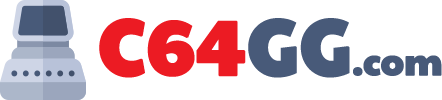Have you just brought home your first laptop or about to get one? Laptops are incredibly cheap now. Getting a laptop is not a big deal unless you are aiming for the high-end laptops. For general purpose laptops like finishing up your blog, some business closures, a mild to mid-range gaming and so on, you can easily make do with the kind of laptops you can get in low to mid budget.
No matter what kind of laptop you are getting or have gotten, if you haven’t set it up and running yet, the steps mentioned here are something that can give your investment a longevity with good health. Some additional performance boost will also be suggested for you. So, let’s dive into it.
Charge
This is one of the thing if you do and if you could hear your laptop speaking to you right away, you would have hear it thanking you. You should resist the temptation of turning it immediately on, but halt that and keep your laptop plugged in and leave it for 24 hours. It is not necessary to leave it alone, you can still use it but plug it in but doing so will prepare your laptop with a vital start. This is even advised by the manufacturers.
The duration of the charge may vary from vendor to vendor, so you might want to check their official website or ask the tech person from where you will be purchasing the laptop.
Backup
Once you have charged your machine, do this very thing. Backup the snapshot of your machine’s state of this point. This is to save you from any disaster which may come in from any updates or virus or anything such. You can create a system image, which basically saves a snapshot of every setting that has come from the manufacturer default and let you get back to this setting, in case you laptop is wrecked on operating system level for any reason. Not physically of course.
Simply type in ‘backup settings’ and hit enter. This will take you to the settings panel, in the backup. Now, look for ‘Go to backup and restore’ (Windows 7). Hit the link, there, on the left hand sidebar, you will see a link with ‘create a system image’. This will pop up a wizard and look for a storage where it will save the snapshot. You may have to write it on DVD or plug-in another hard drive (USB hard drive will do). With this step, if anything goes wrong, you will be able to restore your laptop from that point again.
Update
Before you jump onto browsing and expose your laptop to the open network, you will never know what gets into your laptop. Not only threats from malicious programs from Internet but also, lot of hardware issues may still be there which the manufacturer, operating system might have caught later on or been working on, which they release over time. Therefore, look for operating system update.
If you are on Windows, type ‘Windows update’ in the search bar and go to the updates in the settings. There just click the download or look for such names. Now wait for the download and installation process to be finished. You will see some occasional flickering or turning on and off the screen, do not worry, it is just the new updates on work. This may take a little while.